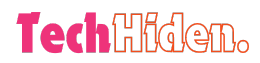Managing your Wi-Fi network is essential in today’s digitally connected world. Unauthorized devices can not only slow down your network but also pose security risks. Knowing how to see who is connected to your Wi-Fi helps you manage and secure your internet connection effectively. This comprehensive guide provides actionable steps to check devices on your network, specifically for readers in the USA and the UK.
Why It’s Important to Monitor Your Wi-Fi Network
- Network Performance: Unknown devices can consume bandwidth, slowing down your internet speed. Monitoring helps ensure optimal performance.
- Security: Unauthorized access can expose your network to hacking attempts. Staying vigilant helps protect your personal data.
- Cost Management: Some ISPs charge extra for exceeding data limits. Knowing who’s connected can help you avoid unnecessary costs.
Step-by-Step Guide to See Who’s On Your Wi-Fi Network
1. Access Your Router’s Admin Panel
Your router’s admin panel lists all devices connected to your network. Follow these steps:
- Find the IP Address: In the USA, most routers use IP addresses like 192.168.0.1 or 192.168.1.1. In the UK, ISPs such as BT Internet use addresses like 192.168.1.254.
- Log In: Enter your router’s IP address in a web browser. You may be prompted to enter a username and password, typically found on a label on the router or in the user manual.
- Navigate to the Device List: Once logged in, find sections such as “Connected Devices,” “Device List,” or “Client List.”
Pro Tip: It’s advisable to change the default username and password for better network security.
2. Use Network Scanning Software
Network scanning tools can provide detailed information about all connected devices. Popular options in the USA and the UK include:
- For Windows and macOS:
- Advanced IP Scanner: A free tool offering detailed insights on networked devices.
- Fing: Available for macOS, Windows, Android, and iOS, Fing provides detailed device information and alerts for new connections.
- For Mobile Devices:
- Fing App: This app is available on both Android and iOS, making it easy to monitor your network on-the-go.
These tools involve downloading the software, running a scan, and reviewing the list of connected devices.
3. Check Your Internet Service Provider’s (ISP) App
Many ISPs offer dedicated apps to manage your Wi-Fi network. Some examples include:
- USA:
- Xfinity xFi App: This app lets Xfinity customers view and manage devices connected to their home network.
- AT&T Smart Home Manager: AT&T customers can monitor connected devices and adjust network settings.
- UK:
- BT Smart Hub Manager: BT Internet customers can use this app to view connected devices and manage settings.
- Sky Broadband Buddy: Sky Broadband customers can track and manage devices on their network.
Simply download the app from your ISP, log in with your account credentials, and navigate to the section showing connected devices.
4. Secure Your Wi-Fi Network
Ensuring that only authorized devices can connect to your network is crucial. Here are some security tips:
- Change Your Password Regularly: Use a strong, unique password that includes a combination of letters, numbers, and symbols. Avoid easily guessable passwords like ‘password123’ or ‘admin’.
- Enable WPA3 Encryption: If your router supports WPA3, enable it for stronger security.
- Disable WPS: Wi-Fi Protected Setup (WPS) is convenient but insecure. It’s best to disable it if you don’t need it.
- Set Up a Guest Network: If you frequently have guests, create a separate guest network to isolate them from your primary network.
How to Identify Unknown Devices on Your Network
After identifying all connected devices, you may come across some you don’t recognize. Here’s how to handle them:
- Examine Device Details: Most network tools show device details, including the device name, IP address, and MAC address. The manufacturer’s name is often included, which can help identify the device.
- Block Unknown Devices: If you suspect an unknown device is unauthorized, block it through your router’s admin panel or your ISP’s app.
- Update Your Firmware: Ensure your router’s firmware is up-to-date. Manufacturers often release updates to address security vulnerabilities.
- Seek Expert Help: If you continue to experience issues or have concerns about unauthorized access, consider consulting a cybersecurity expert or contacting your ISP’s support team for guidance.
Benefits of Monitoring Your Wi-Fi Network
Regularly monitoring your Wi-Fi network brings multiple advantages:
- Improved Network Performance: Identifying and removing unauthorized devices can free up bandwidth, ensuring faster and more reliable internet speeds for legitimate users.
- Enhanced Security: Detecting and blocking unknown devices prevents potential hacking attempts, protecting your personal data and devices from cyber threats.
- Cost Savings: Monitoring connected devices helps you avoid unexpected data overages or additional charges from your ISP.
- Peace of Mind: Knowing who’s connected to your network and managing it effectively gives you a sense of security and control over your home or business internet setup.
Conclusion
Maintaining visibility and control over your Wi-Fi network is essential in today’s digital world. By following the steps outlined in this guide, you can easily check who’s connected to your network and take appropriate actions to secure your internet connection. Be sure to regularly monitor your network, update your router’s firmware, and seek professional assistance if you encounter persistent issues. Take charge of your Wi-Fi network for a safer, more efficient online experience.